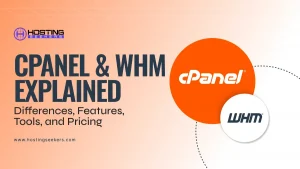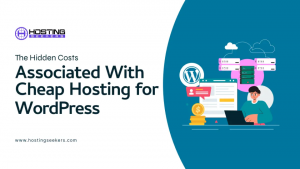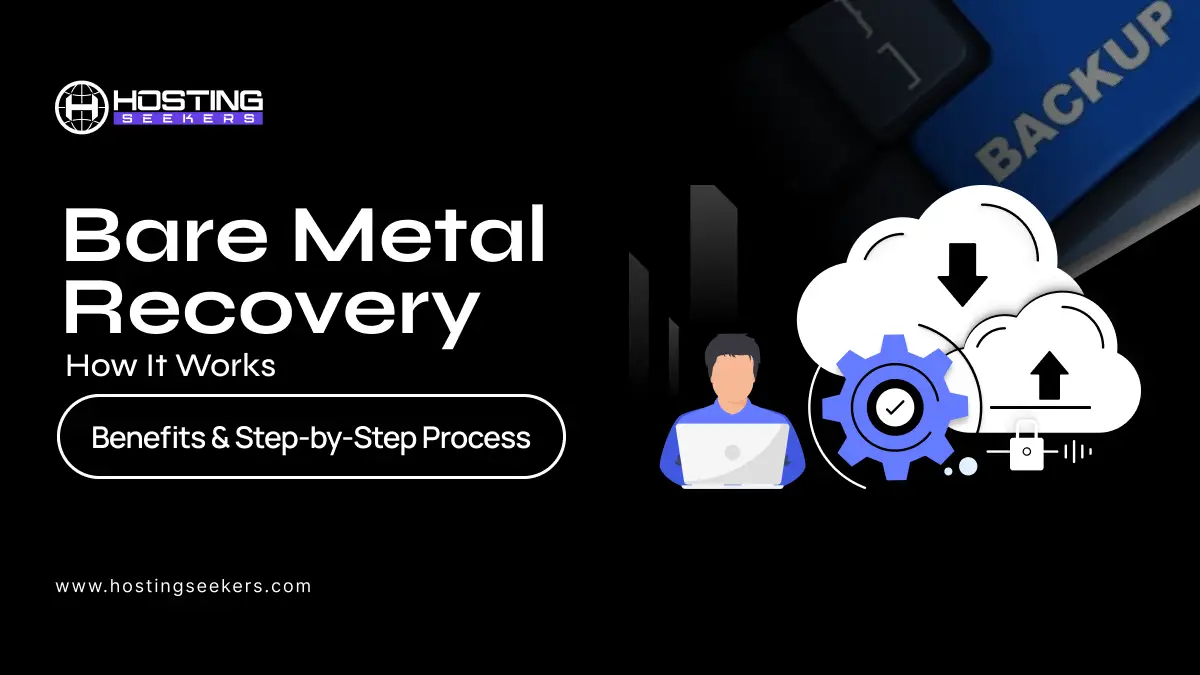
Bare Metal Recovery: How It Works, Benefits & Step-by-Step Process
IT Published on : November 11, 2025So, you are sitting in front of your server, and it just crashed, leaving you without an operating system or data. Frustrating, right?
Wouldn’t it be nice if you could reinstall the entire system in minutes, rather than spending hours or even days reinstalling everything manually? Well, that’s exactly what Bare Metal Recovery (BMR) does.
BMR enables you to rebuild an entire system, including the OS, applications, drivers, settings, and data, onto new or clean hardware using a single system image backup. For example, if your Windows server fails, you can boot from recovery media and point it at your stored image. The system will restore the machine exactly as it was, with the same configuration and performance.
This is what makes BMR an essential component of every disaster recovery plan- rapid, complete recovery after hardware failures, ransomware attacks, or OS corruption.
We will discuss how Bare Metal Recovery works, the benefits of BMR, tools, and a step-by-step process in this guide.
What Is Bare Metal Recovery?
Bare Metal Recovery is a comprehensive system recovery process that helps restore the entire system using a backup image. Where traditional backup methods recover some specific files or folders, BMR restores the complete OS, applications, drivers, settings, and user data to recreate a new system just like your original one.
A “bare metal” restoration process means you are starting with a blank machine (no operating system or software installed), just like a brand-new computer that is ready for configuration. From there, the recovery process will install the complete system image to get it up and running quickly and efficiently.
How Bare Metal Recovery Works?
You initiate a BMR onto a blank machine, with no operating system or software installed, with the same hardware configuration as the original. The process is as follows:
- Connect the backup storage: attach the drive or media with the system image backup to the bare-metal device. This image may be stored as an ISO file, on a flash drive, an external hard drive, or a network location.
- Boot from recovery media: Start the system by booting from the USB or DVD that is the bootable recovery media. Select a language to install, type, and time.
- Access repair options: Once the recovery environment loads, select “Repair your computer.”
- Select system image restore: Select “Restore your computer using a system image that you created earlier,” then click “Use the latest available system image.”
- Start the restoration: By reviewing your selections. Click on “Finish” to start restoring the system.
The software reinstalls the entire disk structure, including formatting, partitioning, reinstalling the OS, drivers, applications, and settings during the restore. Besides formatting, users can select additional actions on the target disk, such as partitioning or deleting data, before applying the image.
After all, the system reboots into an identical working state, just as it was before the failure.
Step-by-Step Process of Bare Metal Recovery
Step 1: Connect Backup Storage and Boot Media to the Target Computer
Start by connecting to the external drive or network storage that contains your system image backup.
The image file could be stored on:
- An external hard drive (USB 3.0 recommended for speed)
- A network-attached storage (NAS)
- Or a recovery ISO file created earlier using Windows Backup or a third-party tool (like MSP360 or Veeam).
Ensure the drive is powered on and properly recognized by the machine before proceeding.
Important Considerations:
- Use USB ports directly connected to the motherboard rather than hubs or extension cables for more reliable connections
- If using multiple USB devices, connect them to different ports to avoid bandwidth conflicts
- Label all drives clearly to prevent accidentally selecting the wrong storage device
- For network-based restores, test network connectivity before starting the recovery process
- Verify that both storage devices have sufficient power and are recognized in the BIOS/UEFI before proceeding
Step 2: Boot from Recovery Media and Select Language Preferences
After selecting your language and regional preferences, the recovery environment displays the main recovery menu. Power on the target computer and configure it to boot from the recovery media. This step transitions the system from a blank state (no operating system) to the recovery environment, where bare metal recovery tools become available.
Boot Configuration Process:
- Insert the Windows installation DVD or bootable USB recovery media, then reboot your computer.
- Press the boot key (commonly F2, F12, Esc, or Del) and select the recovery device.
- This allows your system to boot into the Windows Recovery Environment (WinRE) – the core interface for restoring system images.
Language and Preferences Selection:
Once the Windows Setup window appears, select your preferred language, time and currency format, and keyboard/input method. Then click Next to proceed. This ensures your restored system runs with the correct regional settings.
These initial settings ensure that recovery wizards, menus, and system dialogs appear in your preferred language throughout the entire restoration process.
Step 3: Access Recovery Environment and Select Repair Options
On the next screen, click ‘Repair your computer’ instead of ‘Install now’. This step directs Windows to open the System Recovery Options instead of installing a fresh OS. You will now enter an environment where full system image restores are managed.
Troubleshoot menu:
- Reset this PC – Factory reset or clean installation
- Advanced Options – Access to system recovery tools
- System Restore – Point-in-time recovery using restore points
- Startup Repair – Automatic fixes for boot issues
- Command Prompt – Direct access to system commands
Select “Advanced Options” to access the full range of recovery tools, including system image recovery.
Step 4: Select System Image Recovery Option
This process removes existing partitions, recreates the original partition structure, reformats the disk with the original file system, and restores all operating system files, applications, drivers, configurations, and user data, recreating the entire system as it was at the time of backup.
Selection Process:
- From the Advanced Options menu, click “System Image Recovery”.
- If prompted, select the operating system version you want to restore (e.g., Windows 11, Windows 10, Linux distribution, etc.).
- The system will scan for available system images on connected storage devices and network locations.
Key Differentiator:
Many recovery environments offer multiple recovery options. Ensure you specifically select “System Image Recovery” or an equivalent option (tools like Veeam may refer to this as Bare Metal Recovery, while Acronis might label it “Full Disk Restore”). Do not select file-level recovery or system restore options, as these won’t provide complete bare metal restoration.
Step 5: Choose the Latest Available System Image Backup
Windows will automatically search for system images connected to the device.
If it finds multiple backups, you can choose “Use the latest available system image” (recommended) or select another version manually.
If your backup resides on a network location, click Advanced → Search for a system image on the network and enter the credentials if prompted.
Advanced Selection Scenarios:
In some situations, you may need to select an older image:
- If the most recent backup contains corrupted data
- If you discovered malware after the latest backup was created
- If you need to recover to a known working state from a previous date
- If the recent backup failed to complete successfully
Image Details Displayed:
The recovery wizard typically shows for each available image:
- Backup creation date and time
- Source computer name
- Total backup size (e.g., 85 GB)
- Backup storage location (external drive, network path, etc.)
- Whether the backup includes all system drives or specific volumes.
Step 6: Review Restoration Settings and Initiate Recovery
Review your selection, including the target drive, image date, and additional restore options (such as formatting and repartitioning on the disk).
Make sure the system disk is selected correctly, especially if multiple drives are connected.
Click Finish to start the recovery process.
The restoration summary includes:
Selected System Image: Image name, creation date, source computer
- Restoration Target: Target drive letter or disk identifier
- Partition and Format Options: Which drives/volumes will be formatted and restored
- Advanced Options: Driver injection settings, hardware compatibility options
- Data Warning: Confirmation that all data on target drives will be replaced
Confirmation and Initiation:
Click “Finish” or “Start Restore” to proceed. A final confirmation dialog appears with a warning message such as: “All data on the drives to be restored will be replaced with the data in the system image. This action cannot be undone.”
Click “Yes” to acknowledge this irreversible action and begin the bare metal recovery process.
Check the Prerequisites before starting the BMR
Before you start the bare metal recovery process, there must be a complete system image backup with you that covers the entire operating system, applications, drivers, and data. It should be stored on external/network/cloud storage, or off-site securely for disaster recovery.
Prepare a bootable recovery media (such as USB or DVD) compatible with your backup solution and confirm that the replacement or target hardware is clean, ready, and ideally compatible with the original system (or supports dissimilar hardware restore if using advanced BMR tools).
You should have all the necessary credentials for backup access and network connectivity available, especially if restoring from remote locations. Finally, regularly test your recovery setup and backups to confirm everything works smoothly, ensuring your organization’s backup and recovery plan is ready for any catastrophic event.
Post-Recovery Verification Steps
After the system boots from the restored image, perform these verification steps:
- Log In: Use your original user credentials to access the restored system
- Application Verification: Launch several key applications to confirm they function correctly
- Data Verification: Browse personal file locations to confirm all data was restored
- Network Connectivity: Test network connection and access to network resources
- Device Verification: Confirm external devices (printers, monitors, etc.) are recognized
- System Events: Review system event logs for any errors or warnings during recovery
- Performance Check: Verify system performance is acceptable and matches the pre-failure state
- Security Verification: Confirm antivirus and security software are active and updated
Benefits of Bare Metal Recovery
There are several key benefits of using BMR as part of a backup and disaster recovery strategy:
1. Fast disaster recovery & minimal downtime: As the OS, applications, settings, and data are all restored in one operation, it will exclude the time-consuming manual steps of reinstalling the OS, configuring applications, installing patches, and restoring data.
2. Complete system restoration: You restore the entire system state, not just some files. This ensures applications, drivers, system settings, user data, and the OS all come back together reliably.
3. Reduced human error: Fewer manual steps mean less chance of mistakes or omissions like forgetting an application, misconfiguring a driver, etc.
4. Improved business continuity/reduce downtime: The ability to restore quickly and entirely in the event of a disaster is a strong advantage in terms of business continuity.
5. Better protection against catastrophic events: In particular, total loss or a corrupt system, due to ransomware, hardware failure, or bare metal recovery, gives you a route back to a clean, working state.
6. Hardware migration support: Most BMR solutions support migration to new physical hardware or virtual environments; this allows hardware to be refreshed or a platform upgrade as part of recovery.
Common Bare Metal Recovery Tools
Here are a few categories of tools that support you in a BMR strategy:
- OS-built-in support: For example, Windows Recovery Environment supports BMR by removing partitions, recreating them, reformatting, and restoring the OS.
- Third-party backup software that supports image-based and BMR: Like Veeam Agent for Microsoft Windows, which supports physical-to-physical, physical-to-virtual restore, driver injection, and cloud integration.
- Enterprise backup/disaster-recovery suites: Many support “bare metal recovery” or “bare metal backup and restore” as a feature (e.g., Arcserve UDP).
- Open-source solutions: such as Bareos, support bare metal recovery for Linux and Windows environments.
Key features to consider when selecting backup tools include full-system image backup, BMR capabilities for original or dissimilar hardware, driver injection support, flexible backup destination options (local, network, cloud), automated recovery media creation, and testing/validation features.
Bare Metal Recovery or Image-Based vs. File-Level Recovery
Here’s a comparison of the two approaches:
| Feature | Bare Metal Recovery (Image-Based) | File-Level Recovery |
| Scope of restoration | Full system: OS + drivers + applications + settings + data | Individual files/folders (or specific system state) |
| Use case | Catastrophic failure, entire machine rebuilds | Recovering lost data, deleted files, and minor corruption |
| Recovery time | Faster for full system restore (avoids reinstalling OS/apps) | Can be faster for small data restores, but not suitable for full system rebuilds |
| Hardware requirements | May require the same or supported hardware/driver injection | Usually works on the same OS/hardware environment |
| Complexity | More complex to set up (image backup, boot media) | Simpler backup of files/folders |
| Benefit in a disaster scenario | Strong – restores the whole system quickly | Limited – you may still need OS/app reinstall/configuration |
In short, if you only need to recover a few files, file-level recovery is appropriate. However, if the entire system is lost, corrupted, or needs to be migrated (due to hardware refresh or ransomware aftermath), bare metal recovery is the better choice.
Best Practices for Bare Metal Recovery
To maximize the effectiveness of bare metal recovery, consider the following best practices:
- Include BMR in your disaster recovery strategy: Ensure your plan covers full-system recovery scenarios, not just file backups.
- Keep backups up to date: Frequent system image backups ensure you have a recent point-in-time to restore from.
- Store backups off-site or in a secure location, so that in case of hardware/site failure, you still have access to the image.
- Create and test bootable recovery media regularly to ensure the recovery environment functions properly and includes all necessary drivers, particularly hardware updates.
- Verify restore points: Periodically test your restores to confirm the images are valid and restore correctly.
- Plan for hardware diversity / dissimilar hardware: If you may need to restore to different hardware, ensure your BMR solution supports hardware-independent restore or driver injection.
- Document the restoration process and train staff: In a disaster scenario, you will want to act quickly; having staff familiar with the process is essential.
- Include security and compliance considerations: Ensure backups are secure (utilizing encryption and immutability) and meet relevant regulatory requirements.
- Keep your backup strategy layered: BMR is excellent for full system recovery, but you still need regular file-level backups and incremental/differential backups for day-to-day protection.
- Monitor hardware changes: If hardware changes significantly, ensure your recovery images and media reflect those changes (e.g., new drivers).
Some Basic Backup Best Practices
Below are a few basic backup best practices you should be aware of:
- Follow the 3-2-1 rule: 3 copies of your data, 2 on different media, 1 off-site.
- Use both image-based backups (for full system) and file/folder backups (for individual data recovery).
- Regularly test your backups and recovery process; a backup that can’t be restored is worthless.
- Automate backups where possible to reduce human error and ensure consistency.
- Keep backups secure: use encryption, restrict access, and consider immutable storage to protect against ransomware.
- Regularly review and update your backup and recovery plan as your environment changes (new hardware, new applications, cloud adoption).
Conclusion
Bare metal recovery (BMR) is an essential part of a thorough backup and disaster recovery plan. Nowadays, downtime is costly, and cyber threats are constant. BMR offers one of the quickest and most reliable ways to recover from a total system loss by enabling full-system restoration, which includes restoring the operating system, apps, settings, and data onto a bare machine (in many cases, even on different hardware).
BMR is not a sole solution, though; it functions best when incorporated into a multi-layered backup plan, tested frequently, and backed by staff training, secure storage, and documented procedures. Take the time to create dependable system-image backups, prepare recovery media, and practice the restore procedure so that you can confidently and effectively resume operations in the event of a disaster.
Frequently Asked Questions
Q1: Is bare metal recovery the same as system restore?
Ans. No, a system restore (such as an OS-level “restore point” or “system state” restore) typically only returns system files or settings within an existing OS. Bare metal recovery goes much further: it rebuilds the entire system (OS, apps, drivers, settings, and data) onto blank hardware.
Q2: Can I perform BMR on different hardware?
Ans. Yes, but it depends on the tool and the driver support. Many modern BMR solutions support dissimilar hardware restores (heterogeneous hardware platforms) by injecting drivers or by supporting hardware-independent images. Without that, restoring to different hardware may fail due to incompatible boot devices or drivers. MSP360+1
Q3: How long does a bare metal recovery take?
Ans. It can take anywhere between a few minutes to hours, but with modern systems it takes hardly 30-60 minutes on average. It also depends on several factors like the size of the data, the hardware’s speed, the network connection, and the system’s complexity.
Q4: What is the difference between BMR and cloning?
Ans. Disk cloning creates an identical copy of a system or drive. Bare metal recovery uses a backup image and recovery process to rebuild a system from scratch. Cloning is narrower in scope; BMR is broader and more flexible for disaster recovery.
Q5: Do I need special software for BMR?
Ans. Yes, to perform bare metal recovery reliably, you will need backup software that supports full-system image backup + restore, bootable recovery media generation, driver injection/hardware-independent restore (if required). Some OSes provide built-in support (e.g., Windows), but third-party tools often provide more features, flexibility, and hardware diversity.