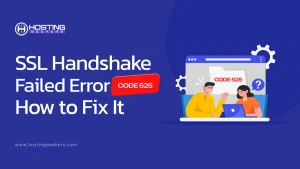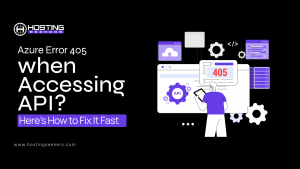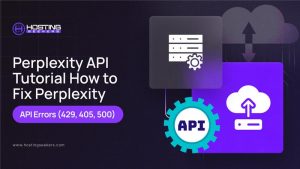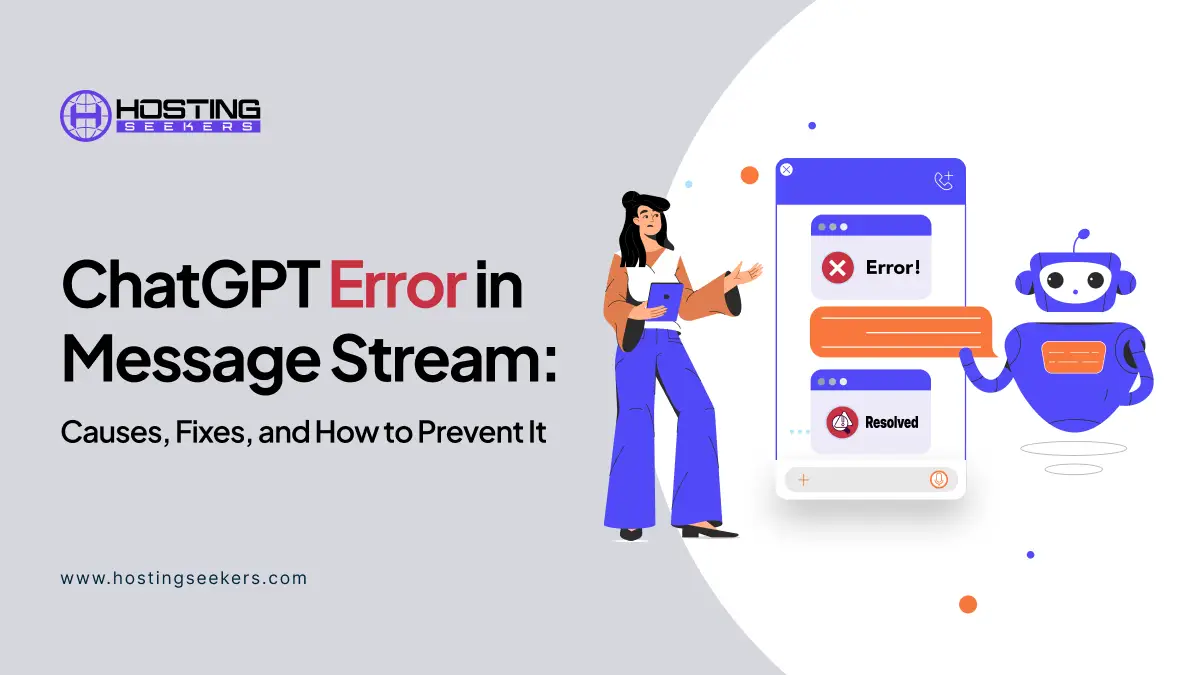
ChatGPT Error in Message Stream: Causes, Fixes, and How to Prevent It
Error Updated on : November 19, 2025If you have ever used ChatGPT and suddenly get slammed with an “Error in Message Stream” or “Unknown Error Occurred” pop-up, you are not alone. These unexpected interruptions can occur during your deep work, file uploads, or when you are running a long prompt.
In 2025, as ChatGPT continues to power millions of daily interactions, these technical hiccups remain common, particularly for users on browsers, mobile app clients, or when uploading documents, such as PDFs and DOCX files.
Let’s understand why this happens and step-by-step fixes for browsers, mobile apps, and file uploads.
At a Glance:
- Error Meaning: ChatGPT temporarily lost connection or failed to process your request.
- Main Causes: Network instability, expired session, cache corruption, or server overload.
- Quick Fix: Refresh ChatGPT, clear cache/cookies, or check status.openai.com
- Prevent It: Keep chats brief, avoid large file uploads, and maintain a stable internet connection.
What Does “Error in Message Stream” Mean on ChatGPT?
“Error in message stream” is one of the most common technical problems users come across on ChatGPT, especially in the browser version.
This means that ChatGPT lost the connection or failed to complete the message exchange with the OpenAI server. ChatGPT uses a “message streaming” system, which means data is sent back to your screen as text is generated in real time. Whenever something interrupts the process, like bad internet connections or a problem with your browser, you will face an error.
Top causes include:
- Temporary server or network interruptions between your device and OpenAI’s servers.
- Session timeout or expired authentication tokens due to inactivity.
- Browser caching issues or old extensions that impact data transfer.
- File uploads (such as PDFs and DOCXs) may trigger timeouts due to size or processing errors.
- API overload periods, meaning an excessive number of end-user requests to ChatGPT at the same time.
This error does not necessarily mean that something is broken; it just means it lost its “stream” mid-conversation.
To fix “Error in Message Stream,” refresh the chat, clear the cache, and verify OpenAI’s server status before re-sending your prompt.
Common ChatGPT Errors, What They Mean, and Quick Fixes
Below is a simple breakdown of the most frequent ChatGPT errors users encounter, what each one indicates, and how to fix them.
| Error Type | What It Means | Common Causes | Quick Fixes |
| Something went wrong / Unknown error | ChatGPT failed to process the request. | Temporary server issues, browser or session problems. | Refresh the page or chat, clear your cache/cookies, log out and back in, try a different browser or device, and check the OpenAI Status. |
| Network error / Connection error | ChatGPT lost connection during response generation. | Unstable internet, VPN/proxy interference, firewall restrictions, and long prompts. | Use a stable internet connection, disable VPN/proxy/firewall temporarily, try a different browser or device, and shorten the prompt if needed. |
| Download failed / File Not Found | File could not be processed or retrieved. | Corrupted or unsupported file, temporary server issues. | Retry the download/upload process, ensure the file is supported and properly formatted, refresh the page, and try using another browser or device. |
Each error looks similar, but fixing them depends on whether the issue originates from your local environment (client-side) or OpenAI’s infrastructure (server-side)
Why These Errors Are More Common with File Uploads (PDF, DOCX, etc.)
Uploading attachments increases the likelihood of errors for three reasons:
- File Parsing Complexity: ChatGPT needs to extract and preprocess text. Corrupted, encrypted, or image-heavy PDFs can fail during the process.
- Timeouts: Large files can exceed OpenAI’s internal time during the preprocessing phase or can exceed the number of tokens available.
- Browser Memory Usage: Handling big files locally can cause “Unknown Error Occurred” or “Upload Failed.”
Detailed Troubleshooting Guide for ChatGPT Errors
| Step Number | Action | Why it Helps |
| 1 | Refresh and Reconnect | Re-establish session |
| 2 | Clear Cache and Cookies | Fix corrupted tokens |
| 3 | Disable Browser Extensions | Prevent interference with the response stream |
| 4 | Reduce Prompt Length | Avoid overload and timeout errors |
| 5 | Check OpenAI System Status | Verify if the issue is on OpenAI’s side |
| 6 | Log Out and Back In | Refresh the authentication token |
| 7 | Try a Different Browser or Device | Rule out browser-specific issues |
| 8 | Check File Upload Limits | Ensure file size and encoding compliance |
If these steps don’t work, wait a few minutes; transient issues often self-resolve as servers stabilize.
1. Refresh and Reconnect
- Refresh the ChatGPT web page (Ctrl+R) or simply reopen the chat.
- If you are using the app, force-close it and relaunch it.
- Reconnect to your network or switch from Wi-Fi to mobile data for stability.
2. Clear Cache and Cookies
- Old session data often causes the “message stream” error.
- Go to your browser settings → Privacy → Clear browsing data → Choose cache + Cookies.
- Log back into ChatGPT.
- This step often resolves connection or session-related issues.
3. Disable Browser Extensions
- Some Chrome extensions (especially AI writing tools, ad blockers, or script injectors) interfere with ChatGPT’s response stream.
- Try using ChatGPT in Incognito Mode.
- Or disable unnecessary extensions under Chrome → Manage Extensions.
4. Reduce Prompt Length
- Long, multi-step prompts can overload the request.
- Try breaking them into smaller parts, especially if you are summarizing large documents or generating code.
5. Check OpenAI System Status
- Before troubleshooting locally, visit status.openai.com.
- If OpenAI’s status shows “Degraded Performance” or “Outage,” then the issue is on their side.
6. Log Out and Back In
- Sometimes session tokens expire silently.
- Logging out and back in refreshes your authentication token.
7. Try a Different Browser or Device
- If the error persists,
- Test ChatGPT on another browser (such as Edge, Firefox, or Brave) or device.
- If it works there, the issue lies with your browser settings or cache.
8. Check File Upload Limits
If you are uploading content (like PDF or DOCX):
- Keep files under 512 MB, but be aware there’s a limit of 2 million tokens (though we recommend keeping files under ~50MB for the most stable processing).
- Avoid special characters or unusual encodings in file names.
- Wait for uploading completion before providing the following prompt.
- Image upload limits are lower at 20 MB.
If none of these steps resolves the issue, it may be a temporary server-side problem. You can also contact ChatGPT Support for further assistance.
Technical Insight: Why ChatGPT Errors Happen?
While most errors appear random, they are often technical in nature.
Here’s what’s really going on under the hood:
- Streaming interruption: ChatGPT sends replies line by line. If this live stream is broken (even for milliseconds), it shows “Error in message stream.”
- Server-side rate limits: When too many requests hit OpenAI servers, the connection resets.
- File handling timeouts: Uploads involve parsing. If your system or browser delays, the model times out.
- Model overload: During updates or global rollouts, model queues can drop requests mid-process.
How to Prevent ChatGPT Errors in the Future
A few minor adjustments can dramatically reduce the frequency of ChatGPT errors:
- Keep sessions short: Long, idle sessions cause expired tokens.
- Save your work frequently: Use the “Copy” or “Export” option before large outputs are complete.
- Avoid rapid-fire prompts: Sending multiple prompts while ChatGPT is still generating can crash the stream. Wait for the platform to generate the response, then shoot the next prompt.
- Check connectivity: ChatGPT requires uninterrupted HTTPS communication; weak Wi-Fi or VPNs can often disrupt it.
- Use recommended browsers: Chrome and Edge (latest builds) are the most stable options for using ChatGPT.
If you are a developer using the ChatGPT API, handling timeouts with retries or exponential backoff logic also helps prevent stream interruptions.
When to Contact Support
If you have tried the above fixes and still see a persistent “Error in Message Stream” or “Unknown Error,” it may be time to contact OpenAI.
Contact OpenAI Support if:
- Errors persist across multiple browsers/devices.
- Your file uploads fail repeatedly, even under 20MB.
- You receive identical “network error” responses despite a stable internet connection.
- You suspect an account-specific bug (e.g., login tokens or billing-linked issues).
Go to help.openai.com → ChatGPT → Report a problem.
Attach:
- Screenshots of the error
- Browser name/version
- Approximate timestamp
- Whether the issue occurs with file uploads or plain prompts
This helps OpenAI’s support engineers trace the cause faster.
Conclusion:
“Error in Message Stream” might sound technical, but at its core, it’s just ChatGPT losing its connection mid-response. With stable connectivity, regular browser maintenance, and prompt management, following recommended practices can help avoid many interruptions.
OpenAI continues to refine ChatGPT’s stability and server handling in 2025, but as usage scales globally, client-side best practices, like clearing cache, checking files, and splitting long prompts, can be your best defense against recurring errors.
So next time ChatGPT hiccups mid-reply — don’t panic. It’s not your fault, and following the quick fixes above will get you back on track within minutes.
Frequently Asked Questions
Q 1. What does “Error in Message Stream” mean in ChatGPT?
Ans. It means your browser or app lost the connection to OpenAI’s response stream. This can happen due to network instability, expired sessions, or temporary server-side resets.
Q 2. How can I fix ChatGPT’s “Error in Message Stream”?
Ans. Refresh ChatGPT, clear browser cache, and check your network connection. If the issue persists, try using another browser or disabling extensions. The problem often resolves after a simple reload.
Q 3. Why do I see “ChatGPT Unknown Error” when uploading PDFs?
Ans. Usually, because the file is too large, corrupted, or uses non-standard formatting. Compressing the PDF under 20MB or converting it to plain text often resolves the issue.
Q 4. What causes ChatGPT Network Errors?
Ans. They occur when the client (your browser) can’t maintain a stable connection to OpenAI’s servers. Weak Wi-Fi, VPNs, or high server traffic can also be the culprits.
Q 5. Is “Error in Message Stream” from OpenAI’s side or mine?
Ans. It can be either. Local network or cache issues often cause errors, but outages on OpenAI (visible on status.openai.com) can also trigger them globally.