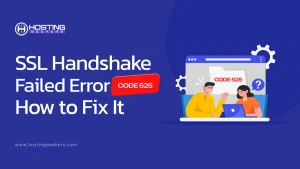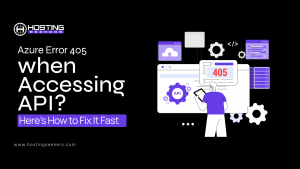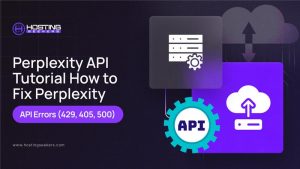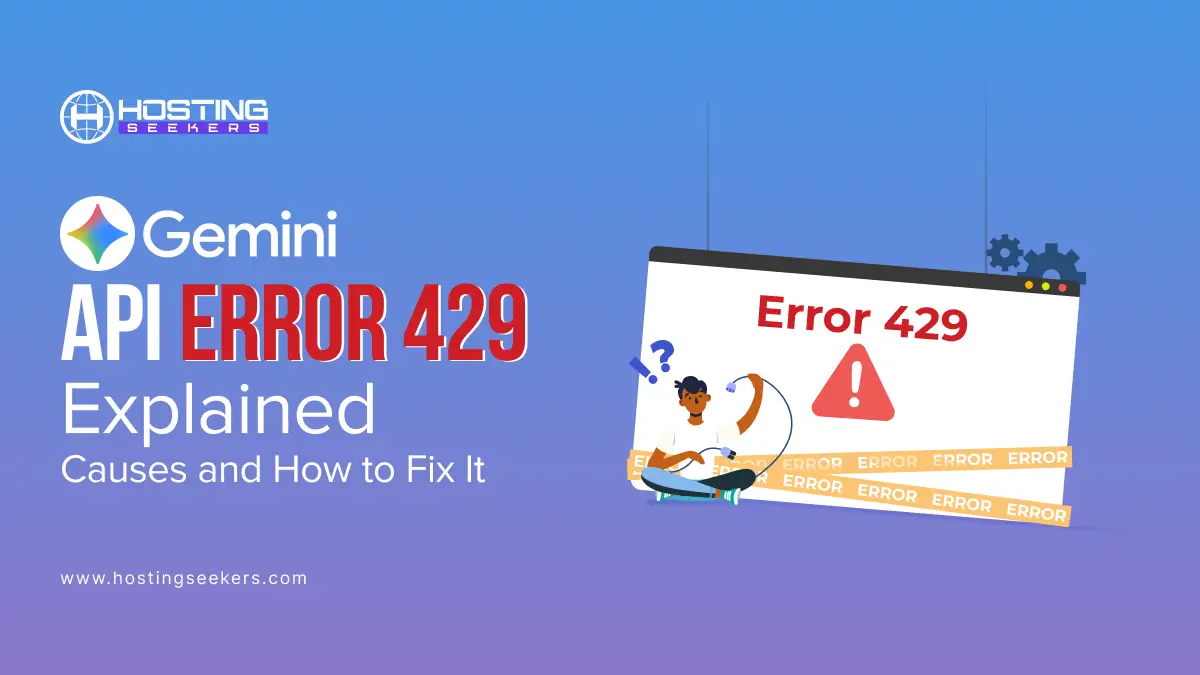
Gemini API Errors Explained (429 and More): Causes, Fixes & Prevention Tips
Error Updated on : November 19, 2025When you work with the Gemini API and wait for a well-formed response, a pop-up suddenly appears with the error message ‘429 RESOURCE_EXHAUSTED’. Frustrating, right? It simply means your project exceeded a rate limit or quota applied by the Gemini API.
Don’t worry, we have got you covered. In this blog, we will learn what the error means, why it occurred, how to mitigate it quickly, and how to prevent it from happening again.
Gemini API Error 429 means your app has exceeded the allowed rate limit or quota (like requests per minute or tokens per minute). To fix it, slow down your requests, reduce input size, and use exponential backoff.
Understanding Gemini API Error Codes
| Error Code | Meaning | Common Cause |
| 400 (INVALID_ARGUMENT) | The request body is malformed. | There is a typo, or a required field is missing in your request. |
| 403 (PERMISSION_DENIED) | Your API key doesn’t have the required permissions. | You are using the wrong API key; you are attempting to use a tuned model without proper authentication. |
| 404 (NOT_FOUND) | The requested resource was not found. | An image, audio, or video file referenced in your request was not found. |
| 429 (RESOURCE_EXHAUSTED) | You have exceeded the rate limit. | You are sending too many requests per minute with the free-tier Gemini API. |
| 500 (INTERNAL) | Internal server error due to a long input context or an unexpected processing issue | Your input context is too long. |
| 503 (UNAVAILABLE) | The service may be temporarily unavailable due to overload or downtime. | The service is currently experiencing a capacity issue. |
| 504 (DEADLINE_EXCEEDED) | The service is unable to finish processing within the deadline. | Your prompt (or context) is too large to be processed within the given time. |
Gemini API Error 429: Causes & Fixes
1. What is Gemini API Error 429?
A 429 (RESOURCE_EXHAUSTED) error means that your project has exceeded a rate limit or quota established by Google. Such as:
- Requests Per Minute (RPM)
- Tokens Per Minute (TPM)
- Requests Per Day (RPD)
- Model-specific throughput limits
Please note that rate limits are applied at the project level (not per API key), meaning your project may receive a 429 response due to multiple apps sharing the same project rate limit.
2. Common Causes of Gemini API Error 429
Here are some main causes of API error 429:
- Too many input tokens per minute (TPM): Even a few large prompts can go over a reasonable token bandwidth.
- Daily quota (RPD) exhausted: You reached your daily request limit/ quota, which resets at midnight, PT.
- Multiple apps using one project: All API keys under a project share the same quota.
- Model-specific throughput limits: Some models have lower token budgets or more restrictive limits.
- Too many requests per minute (RPM): You went over the frequency of requests allowed for your tier or model.
3. How to Fix Gemini API Error 429
Slow down requests (implement throttling): Adding a delay between requests helps. Even a delay of 100 – 300 ms is enough to prevent high-frequency bursts of requests.
- Reduce the input size: Try trimming your prompt context, summaries, or history to lessen the token burden.
- Combine multiple small calls into one: Batching calls together helps budget the RPM + TPM at the same time.
- Implement exponential backoff with jitter: This is explicitly recommended by Google Cloud.
- Switch temporarily to another model: Google recommends switching (example: Pro → Flash) during overload events.
- Check rate limits inside AI Studio: You can see a complete list of limits and which one was exceeded.
- Request a higher quota (paid tier only): Upgrading your project will relax the RPM / TPM / RPD limits.
Other Common Gemini API Errors and Fixes
| Error Code | Cause | Fix |
| 400 INVALID_ARGUMENT | Malformed request payload | Fix JSON, required fields, and API version |
| 400 FAILED_PRECONDITION | Free tier unavailable + billing disabled | Enable billing |
| 403 PERMISSION_DENIED | Incorrect API key or missing permissions | Correct authentication |
| 404 NOT_FOUND | Resource not found or invalid parameters | Correct endpoint/model name |
| 429 RESOURCE_EXHAUSTED | Rate limit exceeded | Throttle, backoff, request quota increase |
| 500 INTERNAL | Context too long or unexpected issue | Reduce context; retry; switch model |
| 503 UNAVAILABLE | Temporary capacity issue | Retry; switch model |
| 504 DEADLINE_EXCEEDED | Prompt too large | Increase timeout or reduce prompt size |
1. Error 400 – Bad Request (INVALID_ARGUMENT)
- Cause: The request body is malformed – JSON errors, typos, missing fields, using features from a newer API version on an older endpoint.
- Fix: Check the API reference for required parameters, examples, and supported versions.
2. Error 400 – FAILED_PRECONDITION
- Cause: Gemini API free tier is not available in your region, and billing is not enabled.
- Fix: Enable billing in Google AI Studio to use the Gemini API.
3. Error 403 – Forbidden (PERMISSION_DENIED)
- Cause: API key lacks proper permissions, or tuned models require special authentication.
- Fix: Verify your API key and ensure you’re using the correct authentication for tuned models.
4. Error 404 – Resource Not Found (NOT_FOUND)
- Cause: Incorrect model name, wrong API version, or missing external resource (image/audio/video URL).
- Fix: Double-check spelling, endpoints, and parameter validity.
5. Error 500 – Internal Server Error
- Cause: An unexpected issue, often due to the input context being too long.
- Fix: Reduce the context size or temporarily switch to a different model.
6. Error 503 – Service Unavailable
- Cause: Gemini servers are overloaded or temporarily down.
- Fix: Retry after some time or switch to another model variant.
7. Error 504 – Deadline Exceeded
- Cause: The service cannot finish processing your request within the allowed deadline. Usually caused by very large prompts.
- Fix: Increase your client-side timeout or shorten the prompt/context length.
How to Prevent Gemini API Errors
Here’s how you can prevent most of the errors from occurring altogether:
1. Monitor your tokens and request usage
- In AI Studio, you can see RPM/TPM/RPD in real-time.
2. Add rate limits on the client side
- Use token buckets, leaky buckets, or sequential throttling
3. Estimate tokens ahead of time
- Refer to Google’s Token Guide to calculate input/output sizes.
4. Structure prompts are clean and succinct
- Explore and use modern prompt engineering methods to lower word emissions.
5. Set appropriate timeouts
- To avoid 504 errors, increase client limits.
6. Use Google’s official client SDKs
- They all use a built-in error handler and retry logic:
- python-genai
- js-genai
- go-genai
7. Split workloads into multiple projects
- Avoid exhausting the single project quota.
Conclusion
Gemini API errors can be frustrating, but the good news is that they are predictable, and you can also fix these. As you are aware, Google enforces strict token and request limits, so the solution is designing your application with token budgeting, batching, rate limiting, and retries in mind.
By learning what each error indicates and working within Google’s recommended practices, you can create a Gemini-powered application that is more stable, scalable, and production-ready.
Frequently Asked Questions
Q 1. How can I automatically handle Gemini API errors in code?
Ans. Use Google’s official SDKs (e.g., python-genai, js-genai), which include built-in retry and error handling mechanisms.
Q 2. How do I fix Gemini API Error 429?
Ans. Throttle requests, reduce token usage, set exponential backoff with jitter, or request an increase in quota.
Q 3. What causes Gemini API Error 400 (Bad Request)?
Ans. The JSON payload is malformed, or required fields are missing.
Q 4. Why am I getting Gemini API Error 401 (Unauthorized)?
Ans. You are using an invalid API Key or missing authentication (note: 401 isn’t common, but could still occur based on configuration).
Q 5. What is Gemini API Error 403 (Forbidden)?
Ans. Your API Key does not have access to the requested model or feature.
Q 6. What should I do if I see Error 404?
Ans. Please first try refreshing the page, checking for any typos in the URL, and clearing your browser’s cache and cookies. If this doesn’t solve the issue, try using another device or browser to see if the problem is specific to your device.
Q 7. How can I avoid common Gemini API errors?
Ans. Use rate limiting, watch quotas, keep prompts light, and follow retry/backoff patterns.
Q 8. Where can I check my Gemini API limits or quota?
Ans. You can view your Gemini API limits and quota in the Google Cloud Console, under the “Billing and Quotas” section. Go to Billing to view your usage on reports and navigate to Quotas to see details for a specific API by filtering the service.
Q 9. Is Gemini API free?
Ans. Yes, the Gemini API does have a free tier. Higher usage requires enabling billing.