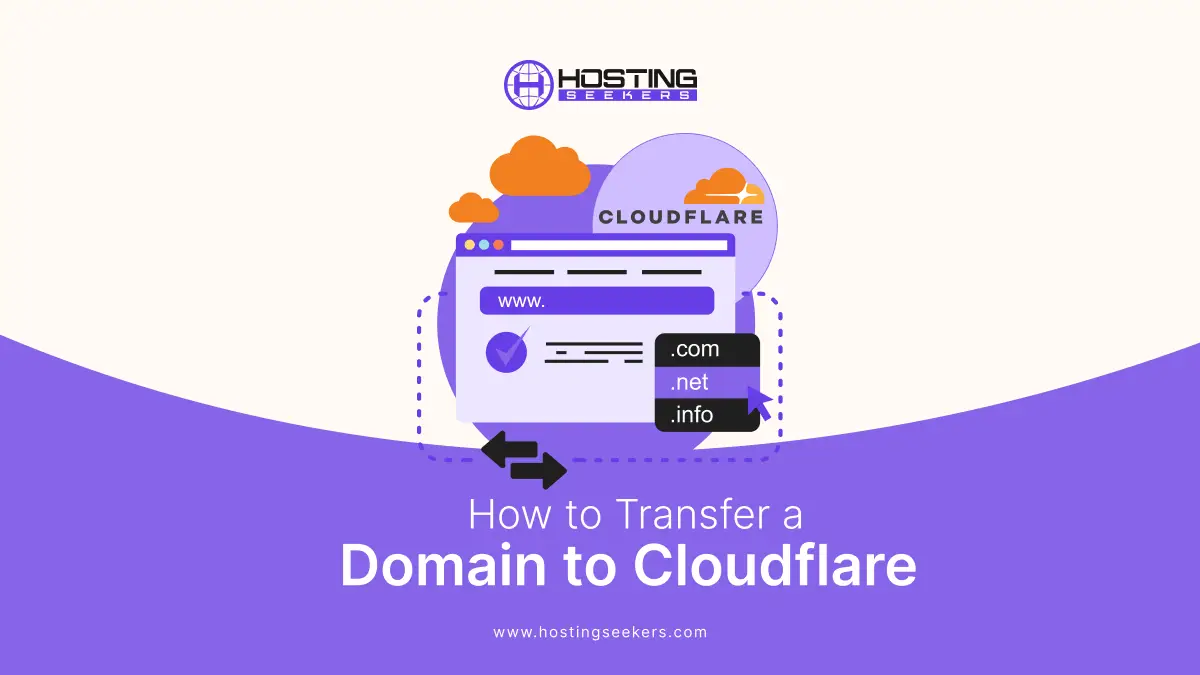
Transferring your domain to Cloudflare can help you unlock faster performance, enhanced security, and simplified domain management all in one place.
Whether you want to take advantage of Cloudflare’s DNS, benefit from advanced protection against cyber threats, or reduce costs on domain renewals, moving your domain is a straightforward process. In this guide, we will walk you through the steps to transfer your domain to Cloudflare, along with the key benefits you will gain from making the switch.
Why Transfer Domain to Cloudflare?
Transferring the domain to Cloudflare comes with several advantages that go beyond just domain registration. Additionally, around 24.03 million active websites use Cloudflare, indicating approximately 265,929 paying customers by June 2025. (Source: Cloudflare)
1. Transparent Pricing
Cloudflare charges you exactly what it pays to the registry, with no extra charges or markups.
2. Built-in Security
You can gain access to features like DNSSEC, DDoS protection, and Cloudflare’s global network, which helps safeguard your domain from threats.
3. Fast & Reliable DNS
Cloudflare’s DNS is among the fastest in the world, ensuring quicker website load times and improved user experience.
4. Simplified Management
Manage your domain, DNS, and security settings all from one intuitive dashboard.
5. Seamless Integration
Easily connect Cloudflare services like SSL/TLS and firewall with your domain for complete optimization.
Prerequisites Before Transferring Your Domain to Cloudflare
Before you begin the transfer process, make sure the following requirements are met to avoid delays or errors:
- Create a Cloudflare Account – Sign up and set up your Cloudflare profile.
- Add Your Domain – Add the domain you plan to transfer into your Cloudflare account.
- Review DNS Records – Double-check your DNS records in the Cloudflare dashboard for accuracy.
- Check DNSSEC Settings – If DNSSEC is enabled at your current registrar, plan to deactivate it before the transfer.
- Update Nameservers – Prepare to change your DNS nameservers to Cloudflare.
- Notify Your Bank (for Multiple Transfers) – If you’re transferring multiple domains, alert your financial institution to avoid payment blocks.
- Renew Expiring Domains – If your domain expires within 15 days, renew it with your current registrar first.
- Do Not Update Registrant Contact Info – Changing registrant details may trigger a 60-day lock on your domain.
- Ensure Valid Payment Method – Add a valid credit card to your Cloudflare account.
- Special Rules for US Domains – Review Cloudflare’s additional requirements if you’re transferring a .US domain.
Restrictions You Need to Remember When Transferring a Domain to Cloudflare
Before shifting your domain to Cloudflare, make sure it fulfils the following conditions:
1. 60-Day ICANN Rule – Domains cannot be transferred if they were registered, transferred, or had their WHOIS registrant details updated within the last 60 days (even if the data is hidden or redacted).
2. Active Registrar Account – Your domain should stay active with your current registrar. If the domain has expired, you may still be able to transfer it, but if it is in the Redemption Period, you’ll need to restore it first.
3. Expired Domain Limitation – Keep in mind that transferring an expired domain may not add an extra year to its registration.
4. Unsupported Domains – Cloudflare does not currently support internationalized domain names (IDNs), also called Unicode domains. These cannot be transferred.
5. Domain Status Restrictions – Domains marked with certain statuses (e.g., serverHold, server Transfer Prohibited, pendingDelete, pending Transfer, or Redemption Period) cannot be transferred.
6. Transfer Locks – If your domain is locked with a clientTransferProhibited status, it must be unlocked at your current registrar before the transfer can proceed.
Step-by-Step Guide to Transfer Your Domain to Cloudflare
Step 1: Log in to Your Registrar Account
Begin by logging in to your current registrar’s account and ensuring that your domain is active. Check that the registrant’s email address on file is accurate, since authorization codes and approval requests will be sent there. Additionally, don’t update the registrant contact details right before the transfer, as it can trigger a 60-day transfer lock.
Step 2: Unlock the Domain
By default, most registrars place a transfer lock on domains to protect them from unauthorized changes. You’ll need to disable this lock through your registrar’s dashboard so that the transfer can move forward smoothly.
Step 3: Remove WHOIS Privacy
If your domain has WHOIS privacy enabled, turn it off temporarily. This step ensures that transfer confirmation emails reach your registrant email address without being blocked. Once the transfer is completed, you can re-enable privacy protection.
Step 4: Request an Authorization Code
An authorization code, also known as an EPP code, can be requested from your current registrar. This code acts as a security measure to confirm that you are the rightful domain owner. The registrar typically sends it to the registrar’s email address, and you’ll need to copy it carefully to provide it to Cloudflare.
Step 5: Initiate the Transfer to Cloudflare
Log in to your Cloudflare account and navigate to the domain transfer section. Enter your domain name, review your DNS settings, and begin the transfer request. Additionally, update your name servers to point to Cloudflare.
Step 6: Add Your Authorization Code
Provide the authorization code you received from your current registrar in Cloudflare’s transfer form. Be sure to enter it exactly as given, without extra spaces or characters, to avoid errors during the process.
Step 7: Approve the Transfer
Finally, watch for confirmation emails from both Cloudflare and your current registrar. You’ll need to approve these requests to finalize the transfer. Once confirmed, the transfer may take a few days to complete, after which your domain will be fully managed under Cloudflare.
Checking the Status of Transfer
Once you have completed the transfer process, you can check the status in the settings. All you need to do is click on Account Home > Overview > Domain Registration for your domain. Let’s check the possible transfer status.
1. Transfer in Progress: This status indicates that your transfer request is still in progress, and Cloudflare is waiting to confirm the request
2. Pending Approval: It states that your current registrar has received the transfer request and needs to wait five days for the domain release. Additionally, if you want to expedite this process, you can manually approve the transfer for immediate release in the dashboard of most.
3. Transfer Rejected: Your transfer has been rejected. This could occur if you cancel the request from your current registrar instead of approving it. You can choose to retry and initiate a new transfer request.
Summing Up
These were the generic steps of transferring your domain to Cloudflare. While the overall process is straightforward, the exact experience may vary slightly depending on your current registrar’s interface and policies. Once the transfer is complete, Cloudflare will easily manage your domain along with your security, DNS, and performance settings under one roof.
