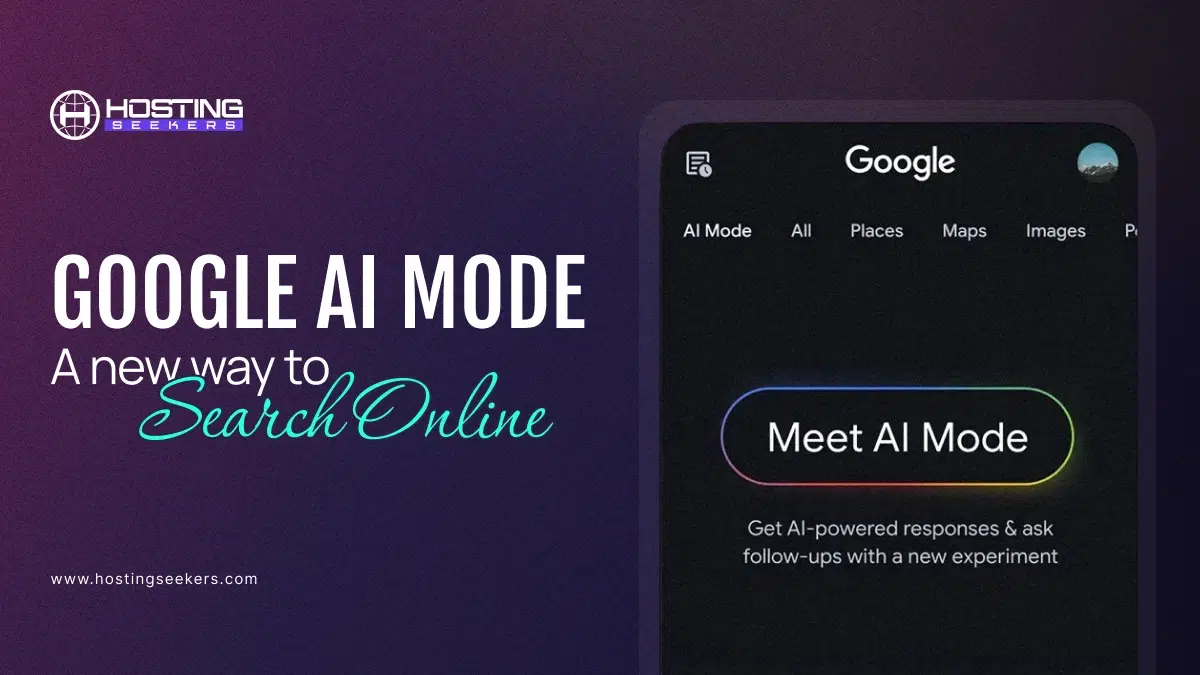
Google AI Mode: A New Way to Search Online
IT Updated on : December 31, 2025Are you also following the traditional method of searching? Where you type your query in Google search and browse hundreds of links to get your answer. However, you no longer need to search with short questions or browse through multiple links. Google has introduced an AI Mode that allows you to ask questions of your mind, and it will deliver direct answers.
It is powered by Gemini 2.5, which is Google’s most advanced generative AI platform. It comes with a plethora of features and benefits, which we will discuss in this blog. Let’s get started and explore how it can enhance your search experience.
What is Google AI Mode?
Google AI Mode is a revolutionary search feature that shifts beyond traditional link-based results. Just like AI overviews that provide summarized answers, AI Mode is a chatbot-like experience through which you can ask complex and descriptive questions and queries.
It is powered by Gemini 2.5 and delivers in-depth responses, complete with visual cards for local businesses, product specifications, and real-time availability. Users can access it via a new “AI Mode” tab in Google search or the mobile app, making it ideal for descriptive queries.
Note: Google AI Mode is available for US and Indian users only.
How to Find AI Mode?
Google Search Labs is currently available to a limited number of people in selected countries. For the US region, you can find AI Mode on the Google search Page, or you can try AI Mode by clicking on the notification below the search bar and start experiencing.
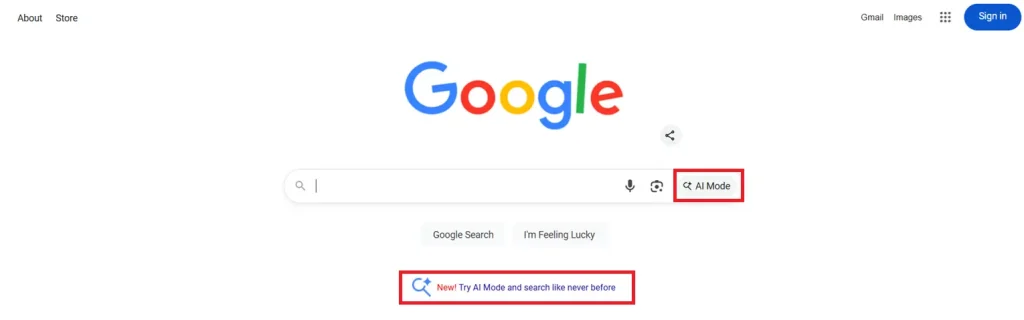
Furthermore, Google Search Labs and experiments are available in 7 languages and over 120 countries and territories.
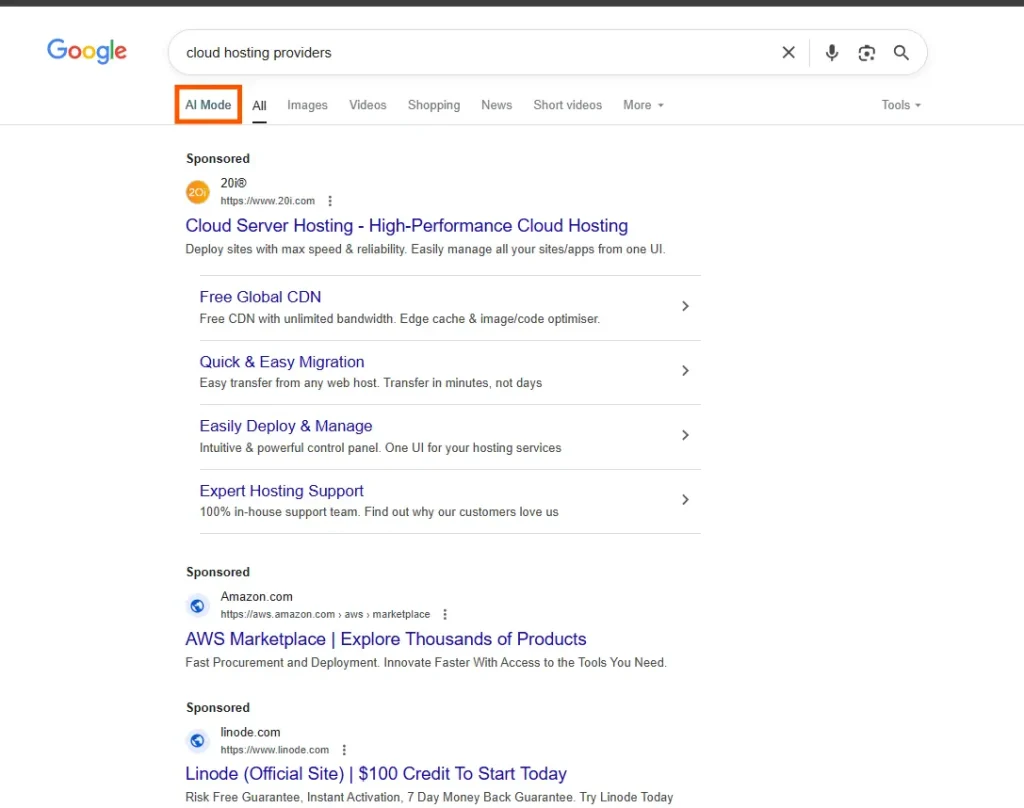
How to Enable Google AI Mode?
Indian users need to enable Google AI Mode and then start experiencing it. Let’s take a step-by-step look at how to enable AI Mode and activate it.
Step 1: Go to Google.com and click on the Search Labs icon.
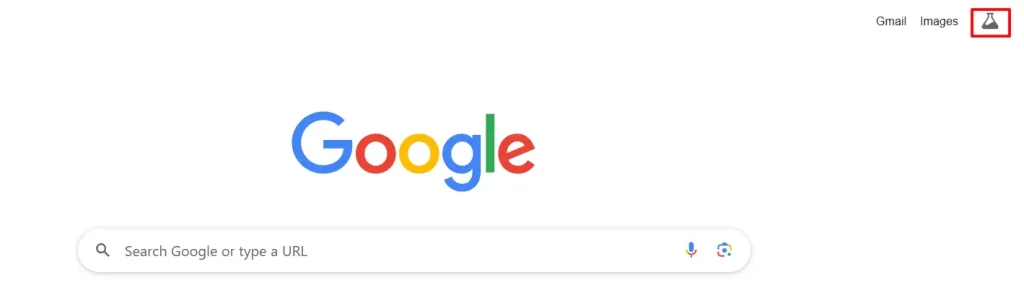
Step 2: From the new experiments section, turn on AI Mode, and you can begin experiencing AI Mode.
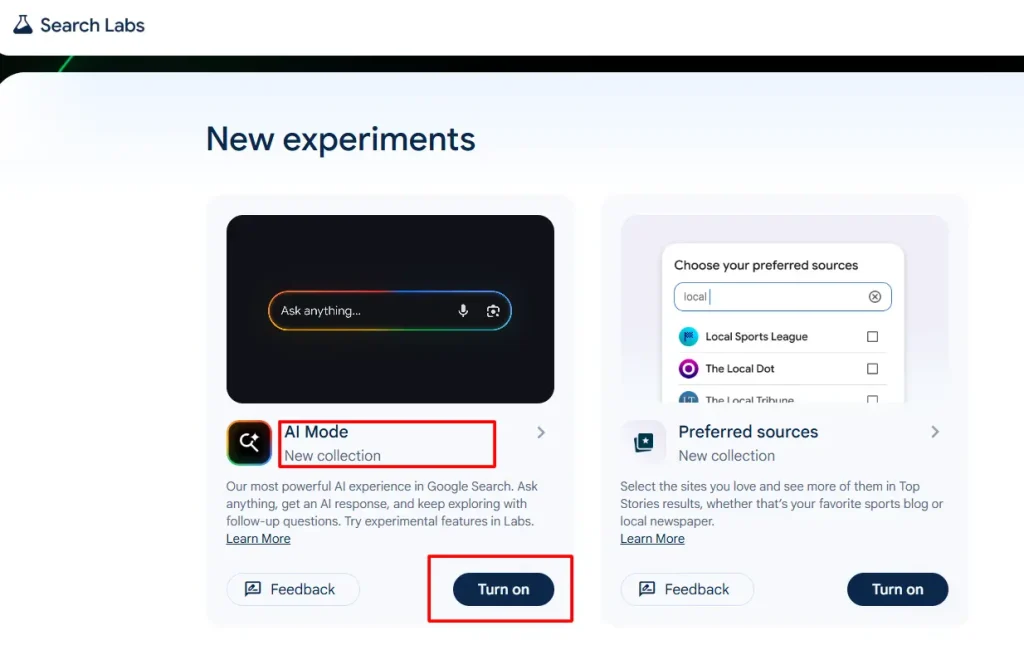
Step 3: Once it is enabled, you should see the AI Mode toggle below the search bar on Google’s homepage.
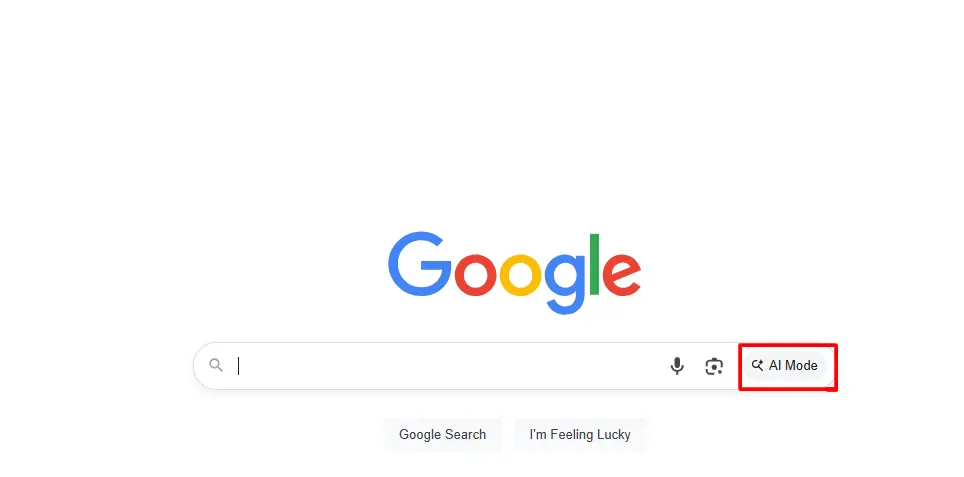
Step 4: Clicking on AI Mode will redirect you to its chatbot interface. You can ask questions and start experiencing them.
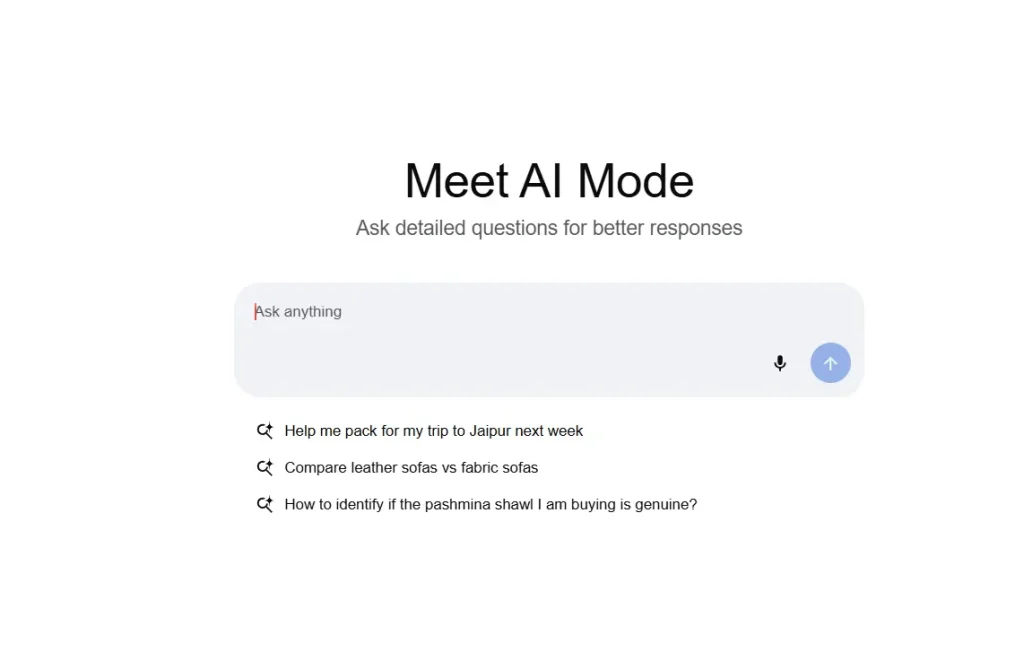
How AI Mode Works?
AI Mode takes AI overviews to the next level, expanding their capabilities. It breaks down your question into smaller parts and searches for each one simultaneously. This advanced reasoning enables it to dig deeper across the web and deliver more relevant, accurate, and well-rounded answers in one step. With more intelligent interaction and broader understanding, AI Mode helps users get better results faster.
For instance, let’s say you search for the largest web hosting companies and click on AI Mode.
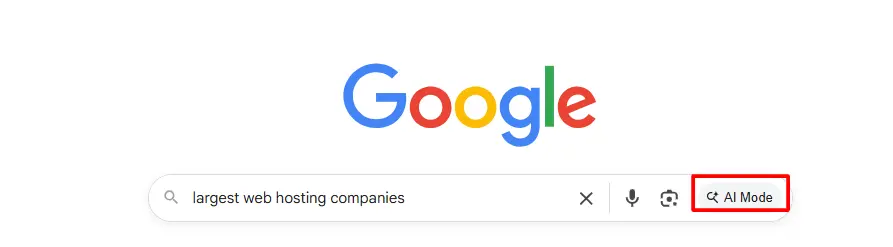
It summarizes the content from top-ranking websites and provides detailed answers.
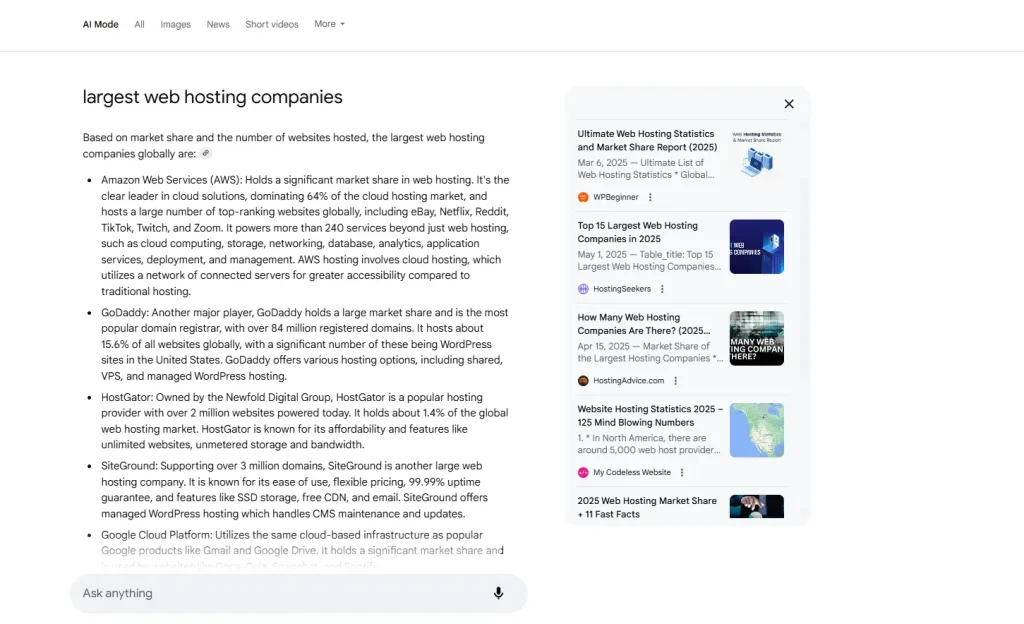
You can ask more questions related to your topic from the ‘Ask anything’ tab and conduct multiple searches as needed.
What are the Other Features of Google AI Mode?
AI Mode introduces a plethora of features that make you feel like it’s your assistant. Let’s check out other features.
1. Ask Anything (Conversational Search)
You can ask follow-up questions without restarting your search, creating a chat-like experience.
2. Deep Search
It conducts hundreds of searches to provide detailed summaries and offer complete control over facts, charts, and other cited sources.
3. Search Live (Voice & Camera)
You can use voice commands to search, allowing users to ask questions aloud. Additionally, you can upload images or take a snapshot and easily search for the result, depending on your preference. This feature is available for mobile users.
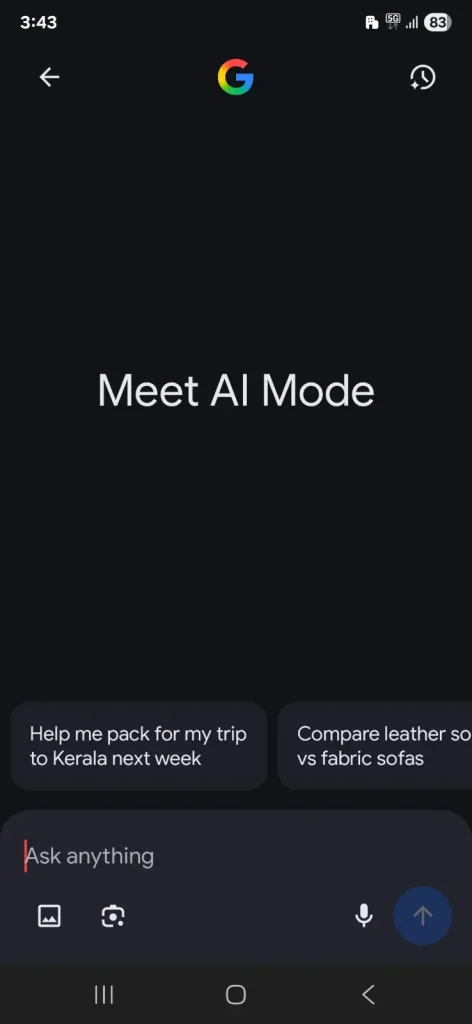
How is AI Mode Different from an AI Overview?
Well, both AI Mode and Overview are core models of Google that run on the Gemini AI model. The AI Overview shows almost 55% of Google searches. Additionally, from March 2026, the AI Overview has grown by 115% (source: Wordstream). With the rise of AI, Google launched AI Mode to make users’ searches more personalized.
Therefore, we can say that AI Mode is an enhanced version of the AI overview. Let’s compare how AI Mode differs from an AI Overview.
1. More Elaborate Reasoning
As the AI Overview only summarizes information from different sources, the AI Mode interprets it and provides a conclusion.
2. Multimodal understanding
In the Google app, AI mode can answer questions depending on the photos or images you have uploaded.
3. Follow-up questions
You can easily ask follow-up questions, and AI will respond to them more promptly.
AI Mode vs AI Overview: Comparison Table
| Feature | AI Mode | AI Overview |
| Purpose | Deep exploration with detailed, multi-source answers. | A quick snapshot, similar to an advanced featured snippet. |
| Interaction | Conversational and support follow-up questions with context. | One-time summary and no follow-up support. |
| Complexity | Handles complex, multi-layered queries, such as planning or analysis. | Best for simple, direct questions. |
| Presentation | Full-page response in a dedicated tab or interface. | Appears within regular search results. |
| Availability | Limited access via Google Search Labs. | Widely available across the standard Google search engine. |
| Capabilities | It comes with a Multimodal understanding that accepts text and image inputs and has brilliant query handling. |
Only queries and text-related searches. |
Traditional vs AI: How Google Search Has Evolved?
Google search has undergone a dramatic transformation, shifting from serving static links to delivering dynamic, AI-powered experiences. Let’s compare traditional vs AI results
Traditional Google Search
Initially, traditional Google searches relied heavily on exact keywords and had a limited understanding of intent or context. Additionally, there was no conversational flow; each search was treated independently, with no memory or continuity between the queries.
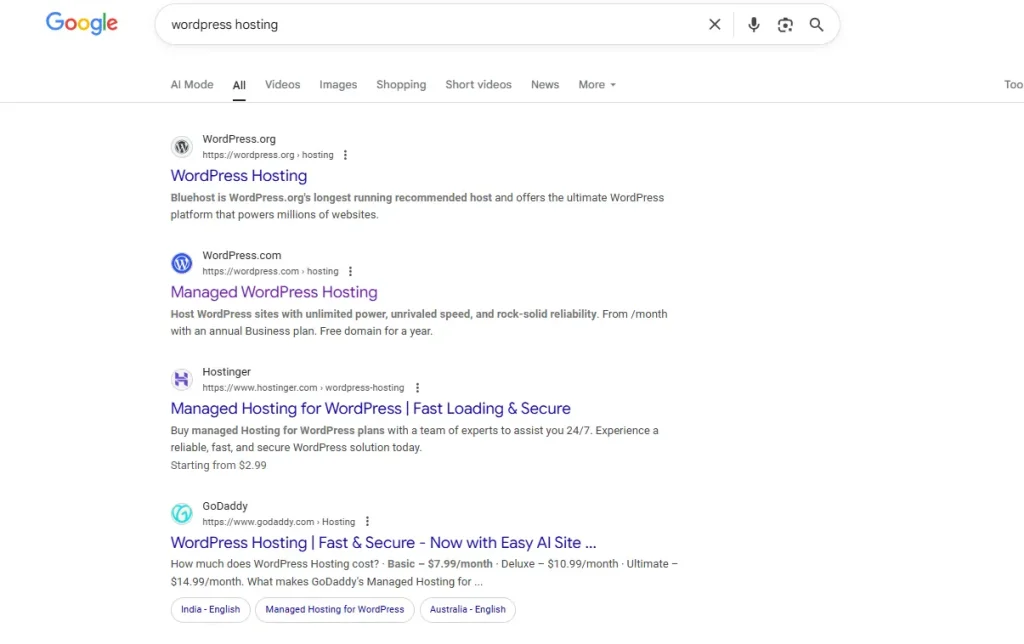
AI-Powered Google Search
Google now interprets natural language and user intent, even for complex queries. The AI Overview offers summaries and exact answers to user queries, providing quick insights without requiring users to click.
And now, AI Mode has enhanced AI Overview to search in a conversation flow by not only typing queries but also through voice assistants and images. Therefore, with this improved version, users can easily interact with the search function, similar to a chatbot, by asking for comparisons, top providers, and other relevant information.
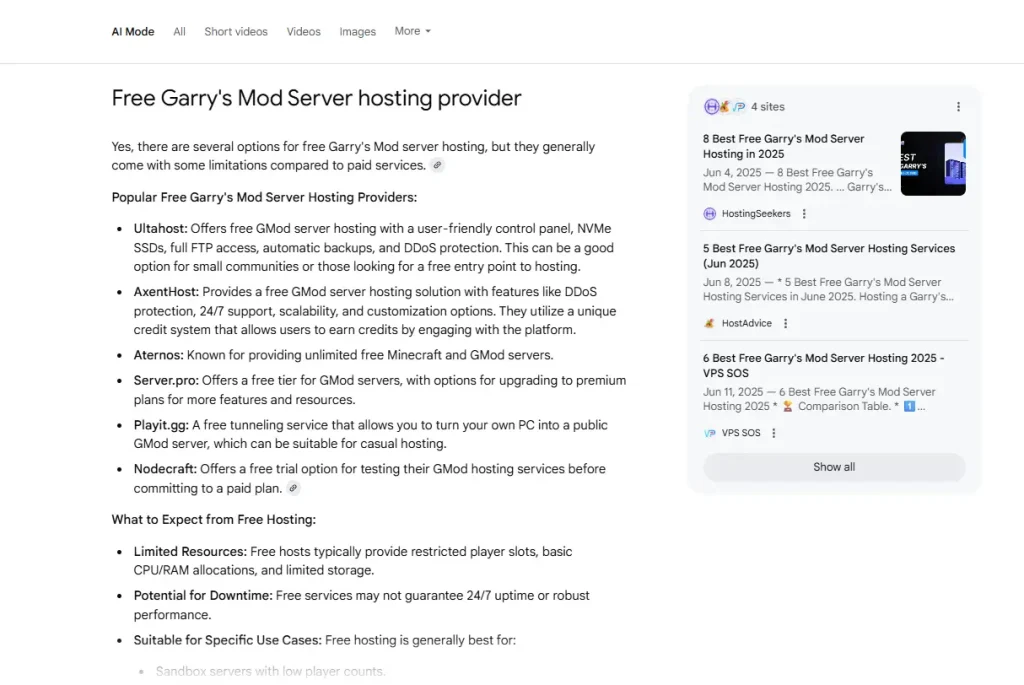
Summing Up
AI Mode is a significant move by Google that transforms the way users search and personalizes search results. As this feature is powered by Gemini 2.5, it enhances the search experience, making it more interactive, intuitive, and human-like. As Google continues to innovate and refine this feature, it’s clear that we are entering a new era where search isn’t just about finding answers but about having intelligent conversations.
Frequently Asked Questions
Q 1. How Does AI Mode Work?
Ans. AI Mode breaks your questions into smaller parts, searches for each one, and combines the search results into a complete, well-structured response. It utilizes advanced reasoning to understand complex queries.
Q 2. How is AI Mode different from the AI Overview?
Ans. The AI Overview provides a quick summary of direct search results. In contrast, AI Mode delivers an in-depth, full-page response and supports follow-up questions, making it more interactive and helpful for complex topics.
Q 3. Can I have a conversation with Google AI Mode?
Ans. Yes, with Google AI Mode, you can ask multiple or follow-up questions, and it will remember the context to offer more relevant and accurate answers.
Q 4. How to access AI Mode?
Ans. At present, AI Mode is accessible through search labs from Google, and you can easily turn on AI Mode and start using it.




