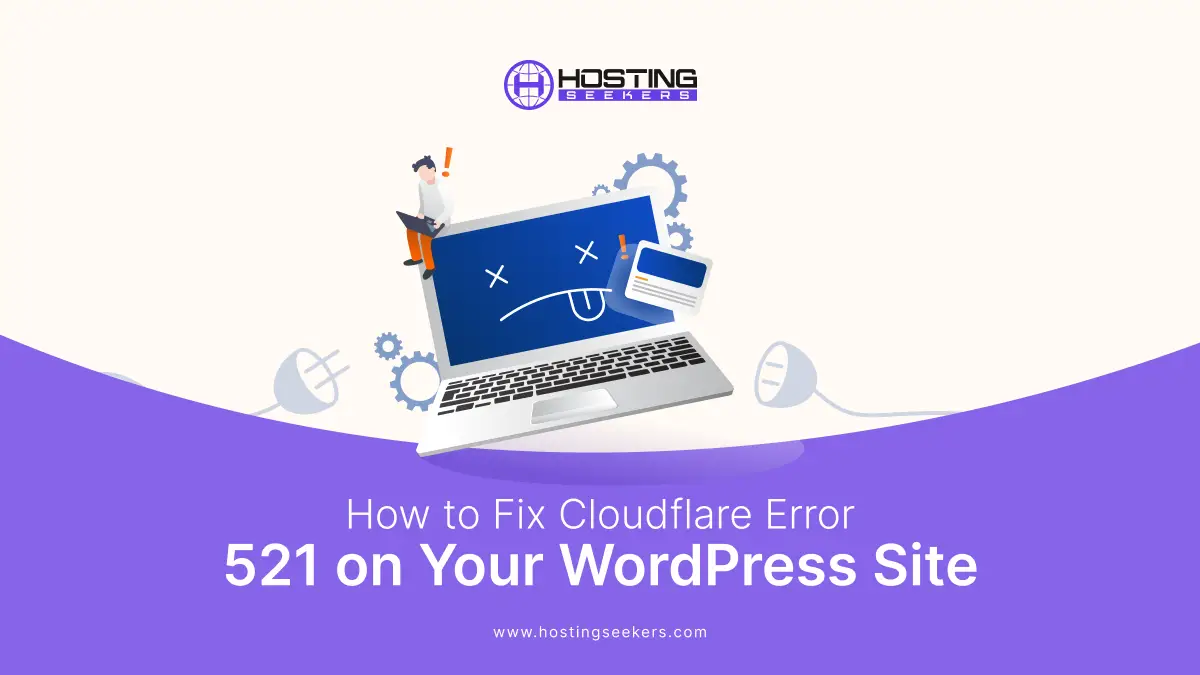
If you are using a WordPress website and are utilizing Cloudflare, there is a chance that you may have faced an error message also known as HTTP Error 521. In this blog, you will learn how to fix Cloudflare error 521 on your WordPress.
What is the HTTP Error 521 Code?
HTTP Error 521 occurs when Cloudflare cannot connect to your website’s origin server. This means that a visitor’s request successfully reaches Cloudflare (the CDN), but when Cloudflare attempts to retrieve the content from your web hosting server, the server refuses or rejects the connection.
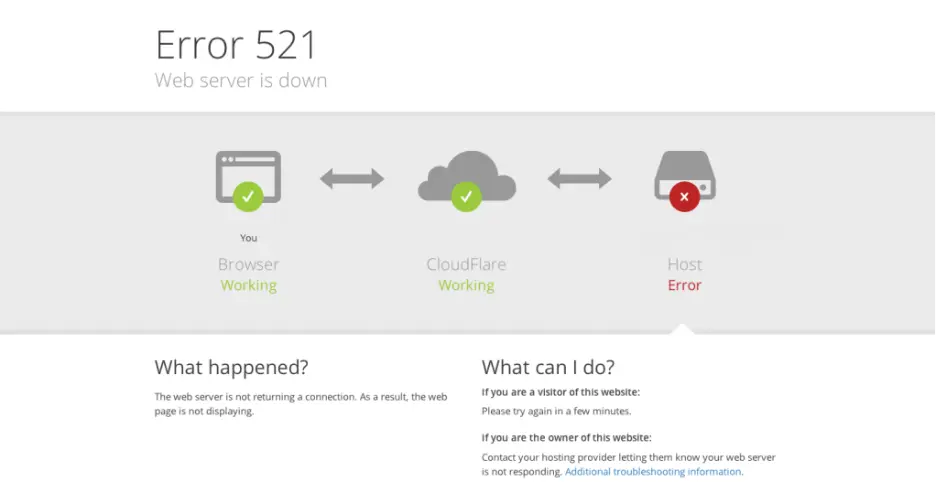
| Error Code | 521 |
| Error Type | Cloudflare-Server |
| Error Message | Web server is down |
Why Does the 521 Error Code Occur?
Here are a few reasons why this 521 Error code occurs;
1. Your Website Server is Down
This is the most apparent reason why your web server is truly offline or unreachable. This may be due to scheduled maintenance, an unexpected outage, or hardware issues at your hosting provider’s location.
2. Firewall Interference
Firewalls are like security guards for your website. Sometimes, they may become overprotective and accidentally block legitimate traffic.
3. Issue with Cloudflare Certificate
Cloudflare can easily encrypt traffic between your website and its servers using its own Secure Sockets Layer (SSL) certificate. If there’s an issue with that certificate, the origin server may decline the connection.
How to Fix Cloudflare HTTP Error 521 on WordPress (Step-by-Step Guide)
The Cloudflare HTTP Error 521 occurs when Cloudflare is unable to connect to your website’s original server. Essentially, it means that while the request from a visitor reaches Cloudflare, the CDN fails to fetch the website’s data because the original server refuses or cannot establish a connection.
This issue often points to problems with your web server configuration, firewall settings, SSL encryption, or hosting performance. Let’s explore step-by-step how to fix Error 521 on your WordPress site.
Step 1: Check if Your Server is Offline
The first step is to verify whether your web hosting server is online and responsive. Cloudflare acts as an intermediary between the user and your server. If your hosting server is down or undergoing maintenance, Cloudflare cannot retrieve the requested data, resulting in a 521 error.
To check your server’s status, try accessing your website directly through its IP address. You can also use tools like Ping, Down for Everyone or Just Me, or UptimeRobot to confirm uptime. If you notice downtime or delays in server response, contact your hosting provider immediately. They can investigate possible causes, such as an overloaded CPU, hardware failure, or scheduled maintenance. Keeping your server online and stable is crucial for preventing such errors.
Step 2: Configure Your Server’s Firewall
A common cause of error 521 is a firewall that blocks Cloudflare’s IP addresses. Firewalls are designed to protect servers from suspicious or excessive requests, but sometimes they mistakenly identify Cloudflare’s proxy IPs as malicious traffic and block them.
To fix this, whitelist all Cloudflare IP ranges in your server’s firewall settings. This ensures Cloudflare can freely communicate with your original server without being blocked. If you are using a security plugin or a dedicated firewall, such as CSF, ModSecurity, or ConfigServer, add Cloudflare’s IP addresses to the “Allow” or “Whitelist” list. After whitelisting, restart your web server (Apache, NGINX, or LiteSpeed) to apply the changes.
Step 3: Check Your Encryption Settings
SSL/TLS encryption mismatches between Cloudflare and your origin server can also cause Error 521. For instance, if your hosting server doesn’t support HTTPS but Cloudflare is enforcing a secure connection, the server may reject the request.
To resolve this issue, log in to your Cloudflare dashboard and navigate to the SSL/TLS settings. Choose an appropriate mode based on your SSL configuration:
- Flexible: When your original server doesn’t have SSL installed (not recommended).
- Full: When your origin has a self-signed SSL certificate.
- Full (Strict): When your server has a valid SSL certificate.
Selecting the correct mode ensures Cloudflare and your server communicate securely and reliably.
Step 4: Check for Website Issues
Sometimes, the problem lies within your WordPress installation rather than Cloudflare itself. Plugins or themes that conflict with server settings can disrupt communication.
Temporarily turn off all plugins and reactivate them one by one to identify any that are causing issues. Pay attention to security plugins, caching tools, or custom scripts that could interfere with server requests. Additionally, review your .htaccess file for incorrect rewrite rules and make sure your PHP version is compatible with your WordPress setup.
If you have made recent changes to server configurations or WordPress files, revert them to a stable version and test your website again.
Step 5: Clear Your Server Cache
Corrupted or outdated cache files can lead to Cloudflare connection issues. Clear your cache on all levels, including WordPress caching plugins (like W3 Total Cache or WP Rocket), your hosting provider’s cache, and Cloudflare’s own cache.
In Cloudflare, go to Caching → Configuration → Purge Everything to clear all cached content. This forces Cloudflare to fetch fresh data from your original server, eliminating potential cache-related conflicts.
Step 6: Upgrade Your Hosting Plan
If your hosting plan has limited server resources, your original server may reject requests when traffic spikes. Shared hosting environments often struggle to handle high volumes of requests, especially when Cloudflare sends multiple simultaneous connections.
Consider upgrading to a VPS or dedicated hosting plan for improved performance, increased bandwidth, and enhanced stability. Reliable hosting ensures your server remains responsive under load, reducing the chances of encountering Cloudflare error 521 in the future.
Other Cloudflare 5xx Errors
| Error 500 | Internal Server Error. |
| Error 502 | Bad gateway or error 504 gateway timeout. |
| Error 503 | Service temporarily unavailable. |
| Error 520 | Web server returns an unknown error. |
| Error 521 | Web server is down. |
| Error 522 | Connection timed out. |
| Error 523 | Origin is unreachable. |
| Error 524 | A timeout occurred. |
| Error 525 | SSL handshake failed. |
| Error 526 | Invalid SSL certificate. |
| Error 530 | Cloudflare is unable to resolve the origin hostname. |
Conclusion
Cloudflare Error 521 may seem intimidating, but it’s usually easy to fix once you identify the cause. Checking your server, firewall, SSL, and hosting setup ensures quick recovery and prevents future downtime.
Frequently Asked Questions
Q 1. What’s the difference between 521 errors and 522 errors?
Ans. 521 error means that Cloudflare tried to connect to your original server, but the connection was refused, usually because the server is down or blocking Cloudflare’s IPs.
In contrast, a 522 error indicates that Cloudflare was able to connect to the server, but the connection timed out due to high latency, overloaded resources, or slow responses.
In short:
- 521 = Server refused Connection
- 522 = connection established but timed out
Q 2. Is Cloudflare Error 521 a frequent issue?
Ans. Error 521 isn’t widespread, but it does occur from time to time, especially on shared hosting environments, low-resource servers, or sites with strict firewall settings. With proper server configuration, stable hosting, and Cloudflare IP whitelisting, it’s usually preventable.
Q 3. Do I need a developer to fix Error 521?
Ans. Not always. Many causes of Error 521, such as checking server status, adjusting firewall rules, or configuring SSL/TLS settings, can be handled by following a step-by-step guide.
However, if the issue involves server-level configurations, firewall scripts, or SSL certificate validation, it’s best to involve a developer or your hosting support team to avoid misconfigurations.
Q 4. Do I need to access my server to fix Error 521?
Ans. In most cases, yes. Since the error originates from the server rejecting Cloudflare’s Connection, you may need to log in to your hosting control panel, access cPanel/SSH, or contact your host to modify firewall settings, whitelist IPs, or restart services.
If you are using managed hosting for WordPress, your provider’s support team can assist you with this.
Q 5. Can Error 521 affect my website’s SEO?
Ans. Yes, but only if the issue persists for an extended period of time. If search engines can’t access your website due to the error, it can lead to temporary ranking drops or indexing issues.
Resolving the issue promptly minimizes any potential SEO impact. Regular uptime monitoring and using Cloudflare’s caching features can help maintain SEO stability even during brief outages.
